I have spent a couple of weeks now with the Siri Watch Face being my daily watch face and I’ve really come to love it.
This new face for the Apple Watch was introduced with the release of watchOS 3. The face shows a digital time in the upper right area of the watch face. Below this are two ‘cards’ showing time and location relevant information. There are two complications available, with the top left being assigned to Siri by default. Tapping this complication starts Siri listening to you. I chose to replace the Siri complication with the Activity complication as I find using the ‘Hey Siri’ command more convenient and very reliable on the Series 3 Apple Watch.
My Favourite Siri Watch Face ‘Cards’
Now Playing
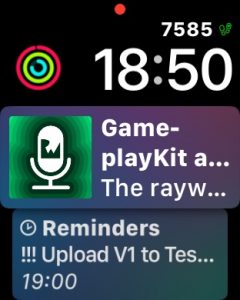
I listen to Podcasts and music on my iPhone all the time. I disabled the ‘Auto-Launch Audio Apps’ quite early on after the release of watchOS 3. Whilst I can see the sense in having the ability to change volume or switch to another track being very useful, in reality when I looked at my watch I was more likely to want information from one of my complications. The now playing card is an excellent option. When I am playing media on the Apple Watch or iPhone this card provides one tap access to the audio controls and gives me a very nice image of the track or podcast I’m listening to.
Reminders
Reminders are brilliant! I must admit to loving the stock Reminders App built into iOS. Being able to tell Siri to add something to a list and also share a web page or document to my Reminders when working on my Mac has outweighed any benefit other task Apps have offered. However, you can very quickly end up with just a long list of tasks. The Siri Watch Face has made my use of reminders much more useful. The cards appear to show a relevant task on my wrist with amazing regularity, either shortly before its due date or when in a location the reminder has been assigned to.
Timer
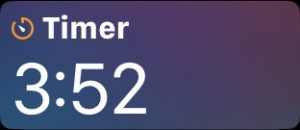
I use the timer function on my AppleWatch all the time, generally by asking Siri to start the timer for me. Once one is running a the top card shows how long the timer has left to run. It also acts as a shortcut to open the Timer App with just a tap.
Weather
The weather card alerts me several times a day, usually in the morning when I first put the watch on and then again around 2pm in the afternoon. The weather card shows the coming conditions to expect at that time and of course acts as a short cut to take you straight to the weather App.
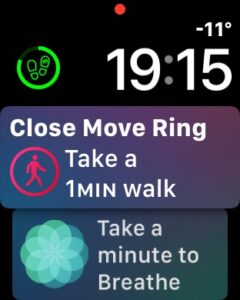
Activity
Although you don’t see the number of exercise minutes or move calories you have managed during the day in this card, you do receive a motivational message towards the end of the day explaining how you can close a particular ring. Who isn’t going to fit in that extra minute walk to close the red ring? A welcome update to this card would be the ability to see how I’m doing on all three activity metrics. During the evening I often see the Breathe card appear, though haven’t noticed it as much during the day. Perhaps if your calendar is too full the watch assumes you don’t have time?
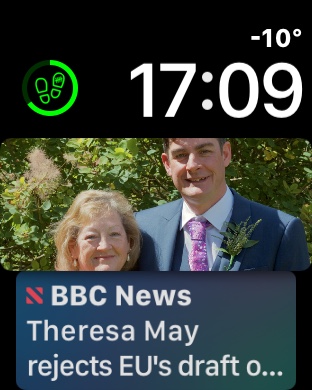
Photos
Seeing my photos ‘re-surface’ has been lovely. I have really enjoyed the new Memories feature included in the recent iOS update. Seeing a memory appear on my watch face during the day really helps reconnect me to some photos I may not have gone looking for. The Photos card shows 5 images from a memory. It is a nice touch that the image you last looked at appears as the card image when you return to the watch face. Machine learning obviously helps this card out because the narrower view the card presents always seems to show an appropriate crop.
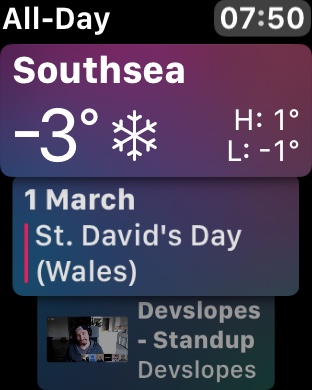
Other bits
Turning the Digital Crown down reveals the weather report and any all day calendar events. At the other end using the crown to scroll all the way to the bottom reveals ‘Tomorrow’ with a weather report and a summary of your calendar.
The Downsides?
There appears to be no way to choose the order of the cards. Though you can choose what types of cards are shown. This can be achieved by using the Watch App on the iPhone. Then selecting your Siri face under the My Faces carousel and switching on or off the data sources you want to see or hide. By default all Apple stock Apps are turned on so you will receive headlines from Apple News and prices from the Stocks App for example.
Summary
All in all, the Siri Watch Face seems to be an ideal way to display a lot of information in a small space. The fact that it reacts to Calendar and Reminder entries by time whilst using location to prompt both Wallet and Reminders means the cards you are shown feel quite intuitive. Indeed I’m sure there must be an Apple advertisement somewhere that describes it as magical.
As a developer I would love to have some API access to this. Being able to include relevant information from my own Apps would be very useful. This will benefit users who have become used to third party Apps providing information via complications. Maybe that is a subject for another blog post.
So have you used the Siri Watch Face on your Apple Watch yet? What do you think of it? Let me know on twitter or in the comments below.
PS. If you are wondering about the footsteps complication show in the post, it is my own App 'Steps Tracker (Pedometer for your watch face) which can be found on the App Store.
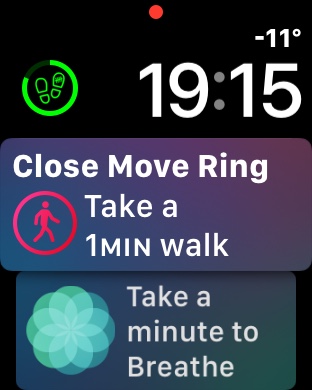
Leave a Reply