This weekend my Series 6 Apple Watch arrived and though I was excited to unbox and set it up. Although I needed to migrate my data plan to it, which has never been as straight forward as I expect.
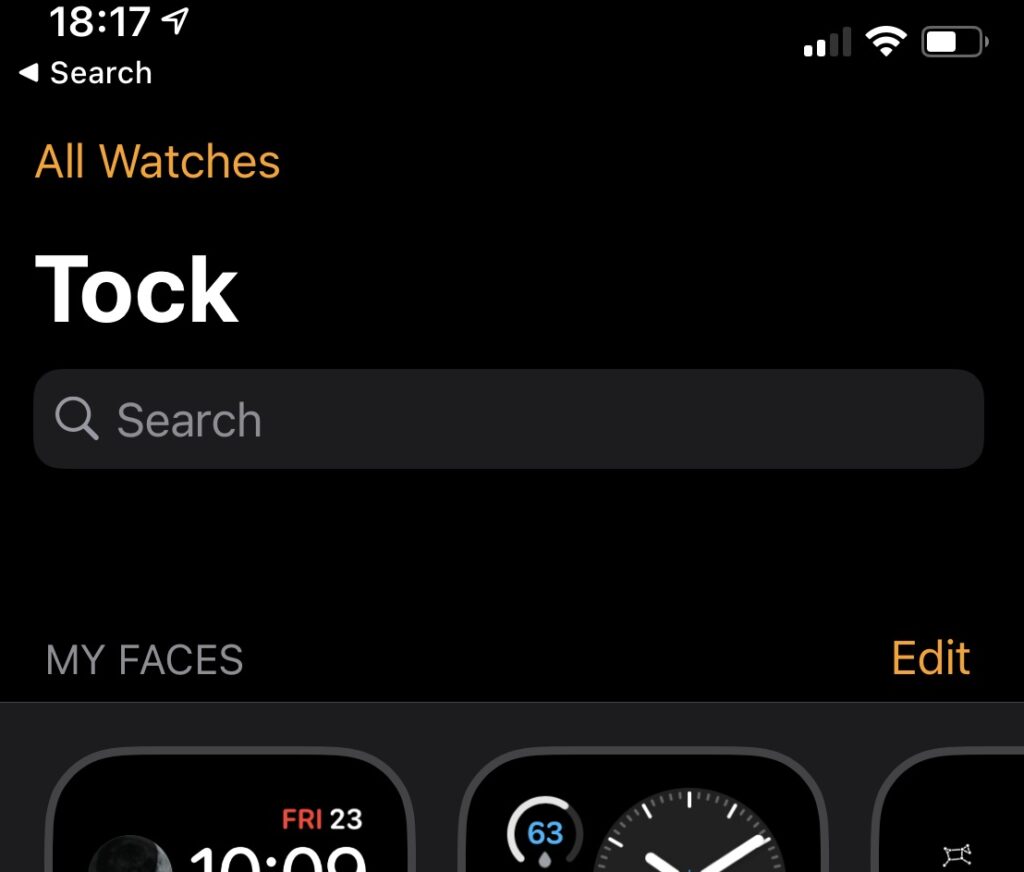
The first step in the migrating my data plan was to unpair my Series 5. The process would take a backup of the watch and its settings so I could use the restore feature when setting up my new watch. The first issue was finding the Unpair option. On previous iOS versions your watch(es) appeared at the top of the Watch App. Then there would be an ℹ icon to tap which provided access to items like Find My Apple Watch and the Unpair option. I guess in iOS 14 they moved this to a new screen. Accessed is via the All Watches option, which was shown at the top of the App. This looks more like a heading to me, rather than a button to access the extra options, so I didn’t even think to tap on it.
Luckily an online friend helped me realise my mistake and I started the unpairing process. During which you are asked about your data plan with two options Keep or Remove. In order to use the plan on my new watch I had to select Keep. (PS. If you want to remove your data plan you can select Remove Data Plan. However, you will also need to talk to your network provider to ensure they remove it from your bill.)
Now I was ready to set up my brand new Series 6 Apple Watch!
Everything was going well until I reached the screen asking me to set up my data plan. I started to get an error, ‘account not eligible to enable mobile data on Apple Watch’. There was an option to set up later so I thought I would try that. However, even after setting everything else up (Siri, Shared Settings, Apple Pay) I still couldn’t get the plan to take. I kept receiving a Connection failed’ message.
Reset Network Settings
I thought to myself that maybe there was an issue with my network. EE states that setting up an Apple Watch data plan should be completed on 4G. Not when connected to WiFi. However, even this was not working. Therefore, I went into the Settings App. Scrolled to General and then scrolled down to Reset. Then tapped Reset Network Settings allowed me to get past the ‘Connection failed’ message I received each time I tried to activate my Mobile Data Plan.
After all this I finally got the message that a plan already existed on this iPhone and would I like to use it on this new Apple Watch. This is exactly the message I was looking for all along. Hurrah I thought. I choose the correct option ‘replace’, which then presented me with the friendly message that I just needed ‘to call us to complete quoting code 003’.
Migrating Data Plan not quite magical
It seems a shame that migrating a data plan from one watch to another is not as straight forward or user-friendly an experience that you usually get from your Apple Devices. There seems to be no way to remove the plan from one Apple Watch and then add it to a new watch without calling my Network Provider. Apple support documents suggest unpairing and selecting ‘Keep Data Plan’ will allow this to happen, but this is the second year of upgrading my Apple Watch on EE that meant I needed to call customer service in order to complete the transition.
This could be a quirk of the EE network and I would like to hear if anyone has similar issues on other networks (let me know in the comments below or tweet me). To be fair to EE, their representatives were very friendly, knowledgeable. However, giving them the EID number of the new device never seemed to work first try.
Read more Apple Watch related articles
Photo by Michał Kubalczyk on Unsplash

Leave a Reply